Movie lovers, you are at the right place on the internet space. Yes, now we are going to tell you what is the right way to use Kodi Addon and how to install 123Movies Kodi Addon on your PC? Now time to follow the given instructions with us and you will get the 123Movies on your Kodi Player.
Everyone Know, 123Movies is one of the best live streaming website for watching movies, Tv shows, Music, photos and other digital media files in HD mode. Kodi media player give experience like movie in theater on high resolution TV set. Some users of Kodi, said that it is very difficult to use. We will take those comment as a challenge and always work hard to provide better solution. As a users, 123Movie Kodi addon always helps users with easy solutions.
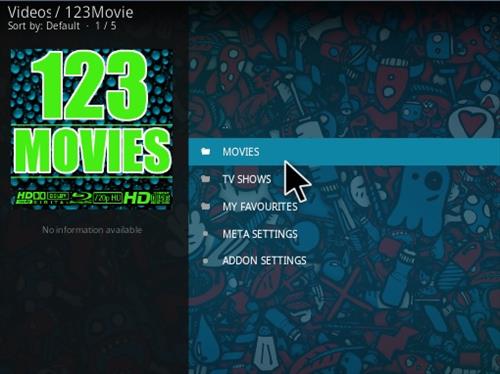
Let’s check out the solution how to install the 123Movies Kodi Addon Step by Steps:
As per the name itself, 123Movie has done anything for their subscribers and users. In between 123Movies updated yourself and improved links and made all of them just one click. Kodi layout is very simple settings to compare other live streaming websites.
Example Name (Mucky Ducks Repository) in the place where Kodi Addon is located. If you have installed the mucky ducks then you don’t need follow the below mentioned step. Here are steps with screenshot to install 123Movies.
Kodi is suggesting you to use a good VPN for privacy and security. It will help you to high speed server without throttling and logs.
Location:
Example Name: Mucky Ducks Repo
URL: http://muckys.mediaportal4kodi.ml/
Read Mucky Duck Repo & Add-ons Not Working
How To Install 123Movies Kodi Addon 17.3 (Krypton)
- In the Main Menu, you can click the Setting Icon at the top left

- Now Clicks on File Manager
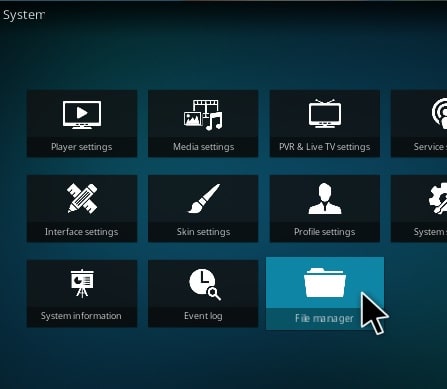
- At The Left Side Click On Add Source
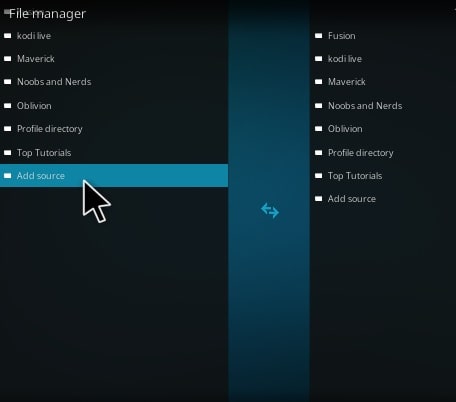
- Now choose NONE option and click
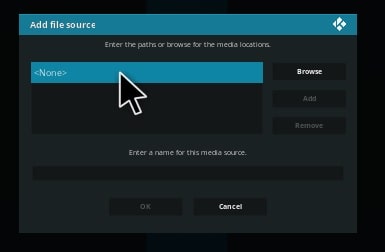
- Type the below given URl in the dialogue box and click OK.
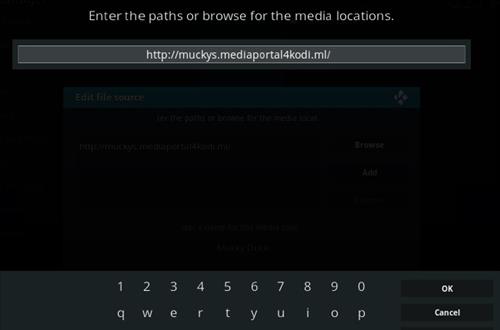
- Type the Name the addon as (Example Mucky Duck) and hit OK
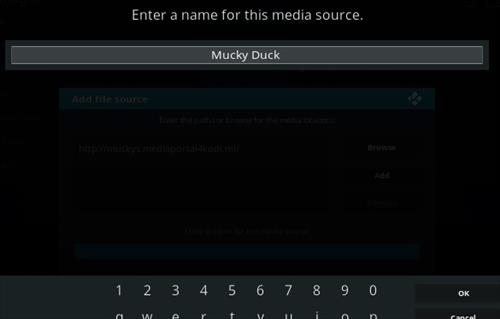
- Recheck every detail and click OK.
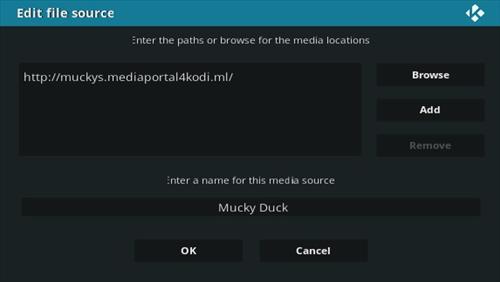
- Re-turn to the Main Menu and select Add-ons
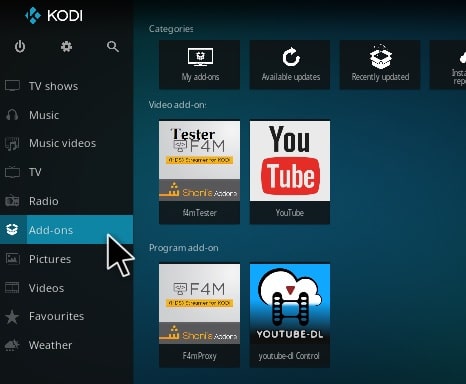
- At the top left Menu Select the Package Installer Icon
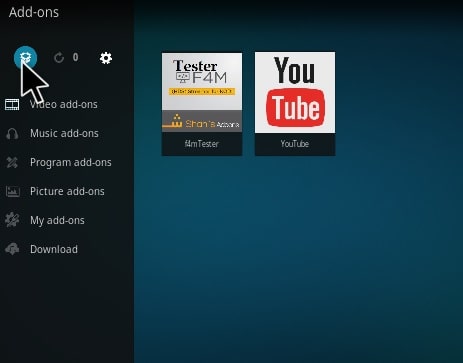
- Now you simple select “Install from zip file”
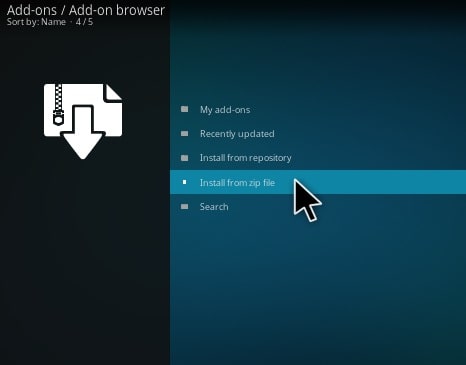
- Pop up is open now and select (Example name Mucky Duck)
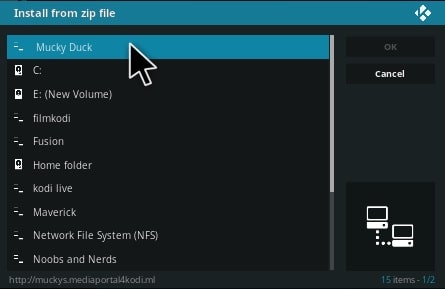
- Select “repository.mdrepo-1.0.2.zip” and click on it.
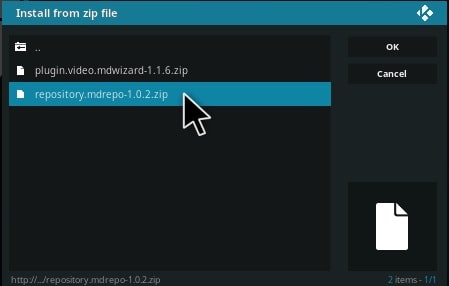
- 13 At the top right, popup will open “Addon Installed”
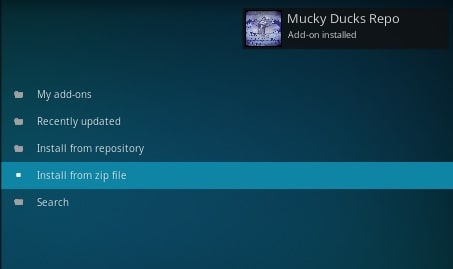
- Now select and Click “Install from repository” given options
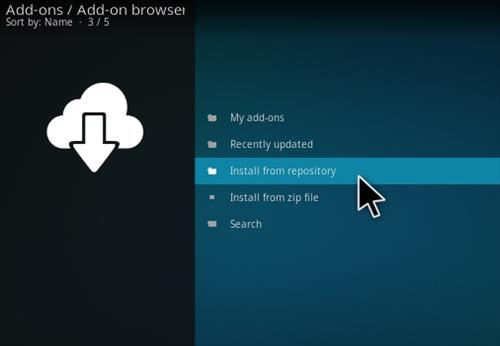
- Select “Example Mucky Ducks Repo”

- Select “Video Add-ons”
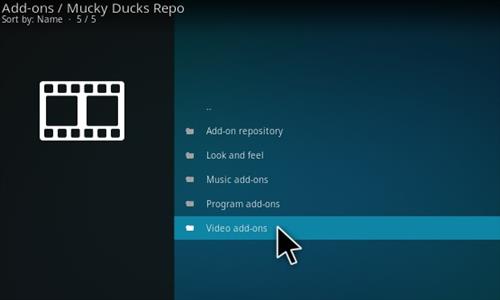
- Now Select “123Movies”
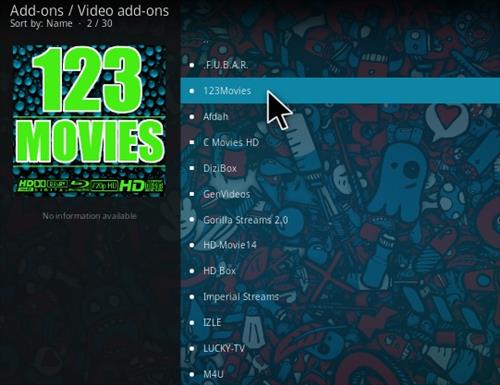
- Now Click the “INSTALL” button.
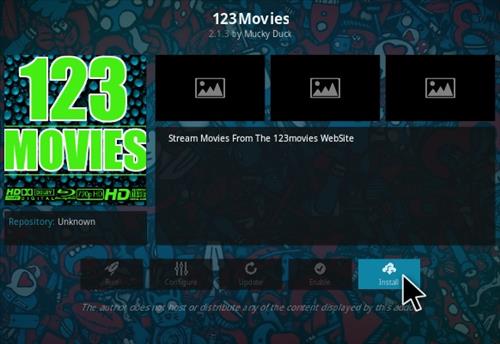
After Installation, It is located in Main Menu > Video Add-Ons.
How To Install 123Movies Kodi Addon 16.1 (Jarivs)
Follow the given on-screen Instruction for installation of 123Movies Kodi Addon:
- Select on File Manager
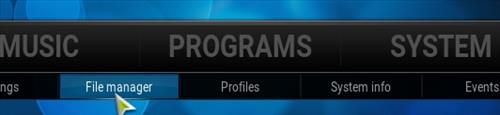
- Select the “Add Source”
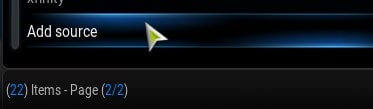
- Clink on None Box
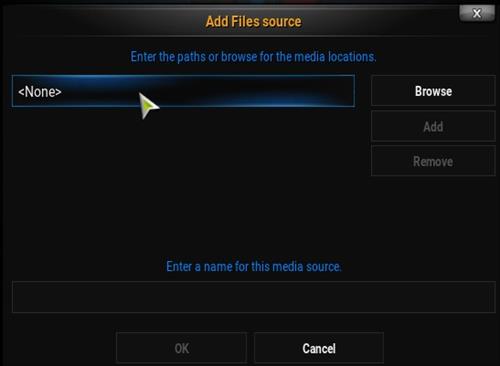
- Type the URL http://muckys.mediaportal4kodi.ml/
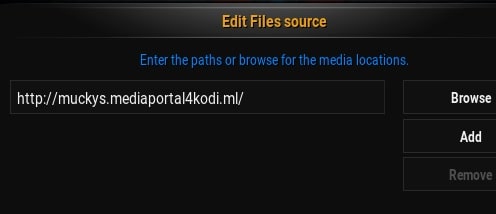
- Now Type Example Name Mucky Duck and select ok
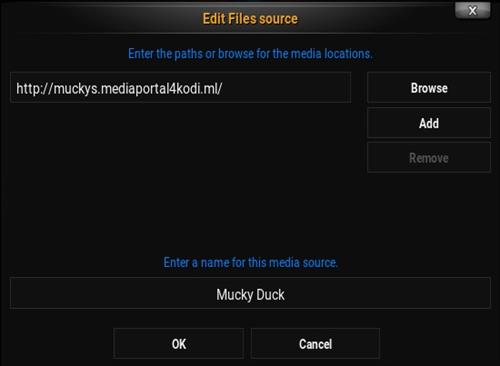
- In the Main Menu, Select “Settings”, go to Sytem->Settings
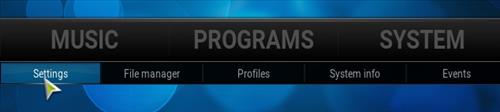
- Select “Add-Ons”
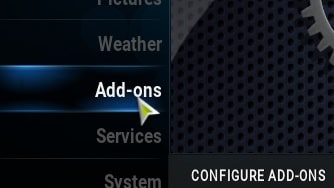
- Select “Installed from zip file”
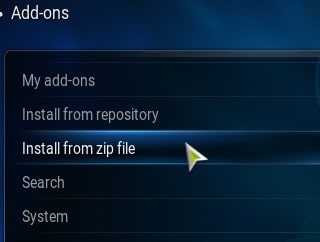
- Simple click Example Name Mucky Duck
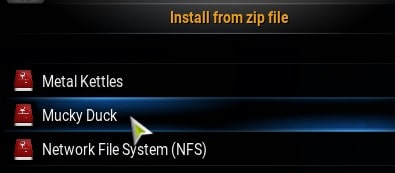
- Choose a resporitory.mdrepo-1.0.1.zip.
- Click on “Install from repository” option
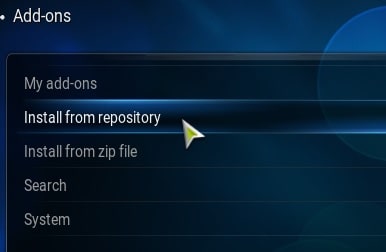
- Click on “Example Name Mucky Ducks Repo” option
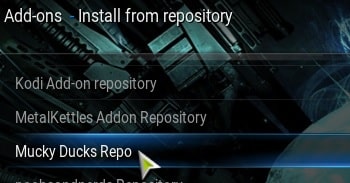
- Choose “Video add-ons” option
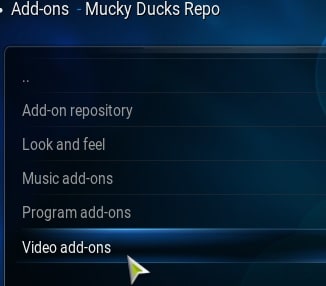
- Simply select 123Movies for installation
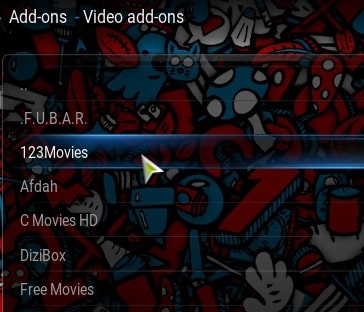
- Now you get the “install” button and click on it and enjoy your Kodi Media Player.
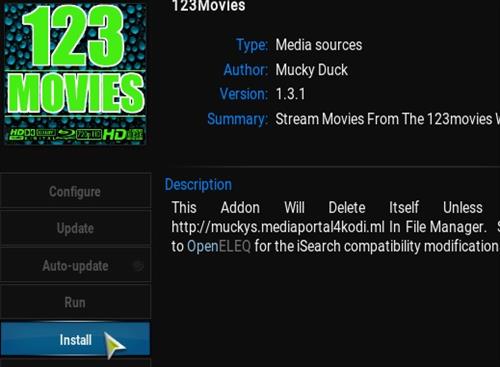
Download Best Open Source Home Theater Kodi Mediay Player For Windows/ Linux/ MacOS/ Android/ Raspberry/ iOS
Conclusion
As per the procedure we think that the installation of Kodi Addon might be complicated but if you will go through the step by step process then anyone like non-techie guy will install the Kodi Addon.
We think, new subscriber of kodi Medi Player didn’t know how to install kodi addons like 123Movies. We created this step by step guide line to help every kodi users.
Comment us if you like the article. And, if you are facing any challenge to install kodi addons please write us in the below comment section. We will assist you.
Thanks for visiting eTaleTeller.com keep visiting us for trending topics of technology products and reviews.
More Related And Use Full Links
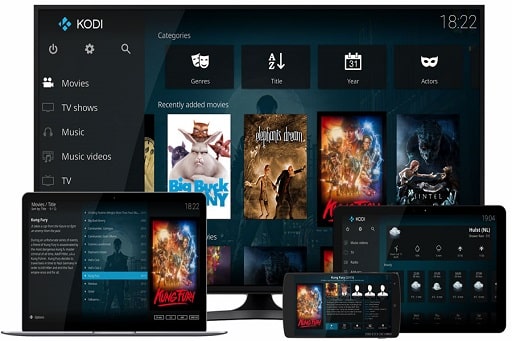
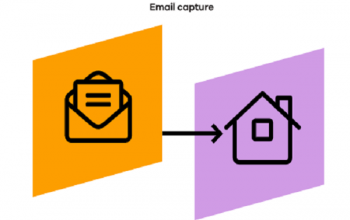
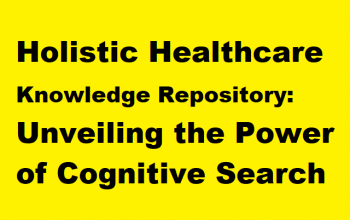


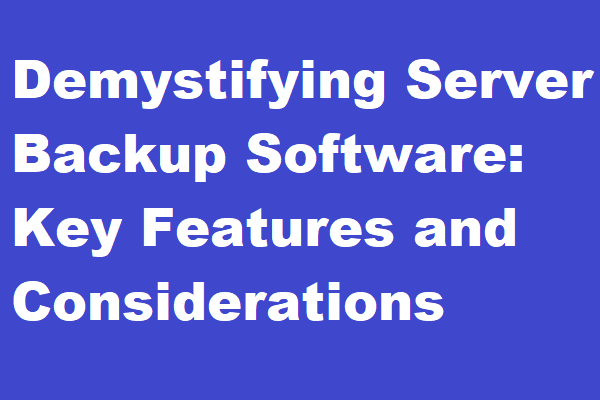
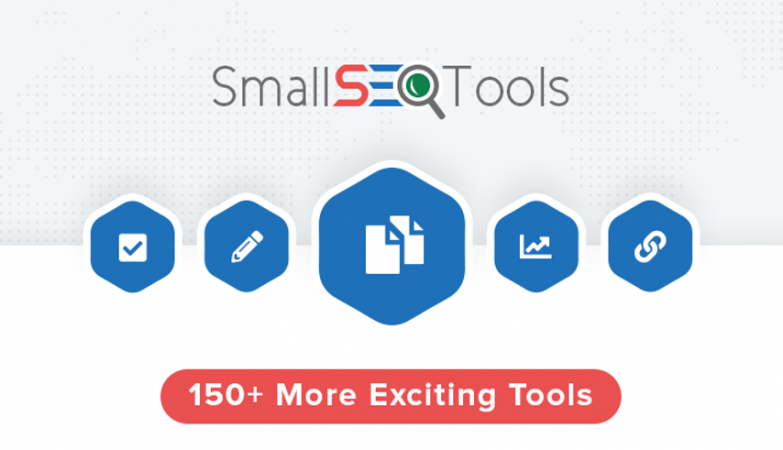
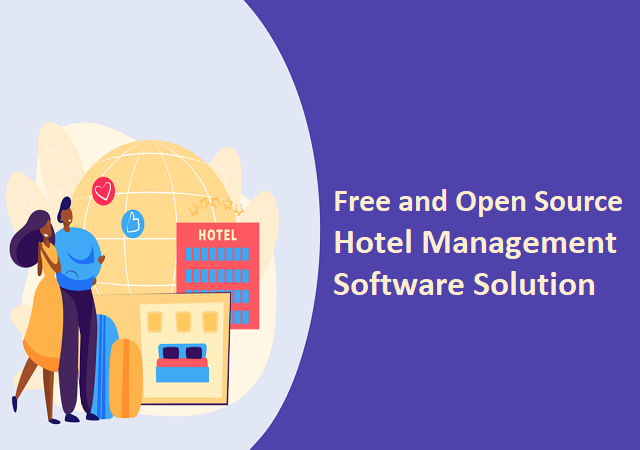
Good post but I was wanting to know if you could write a litte more on this subject?
I’d be very grateful if you could elaborate a little bit further.
Thank you!
It’s in fact very difficult in this full of activity life to listen to the news on Television, thus I just use the internet for that purpose, and obtain the most recent information.