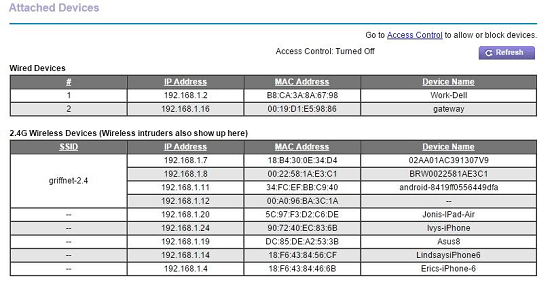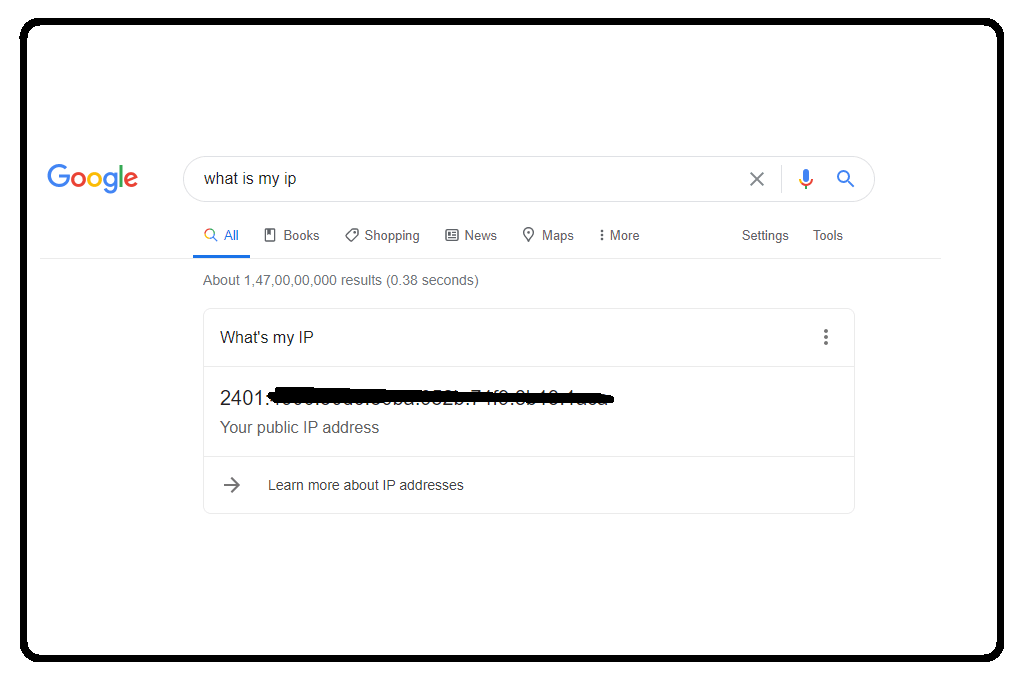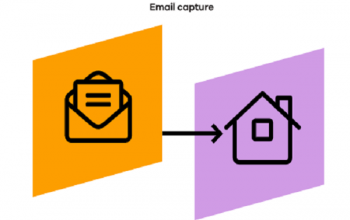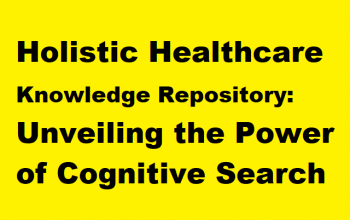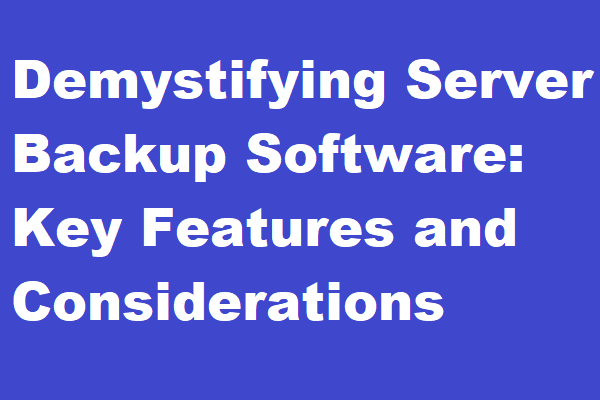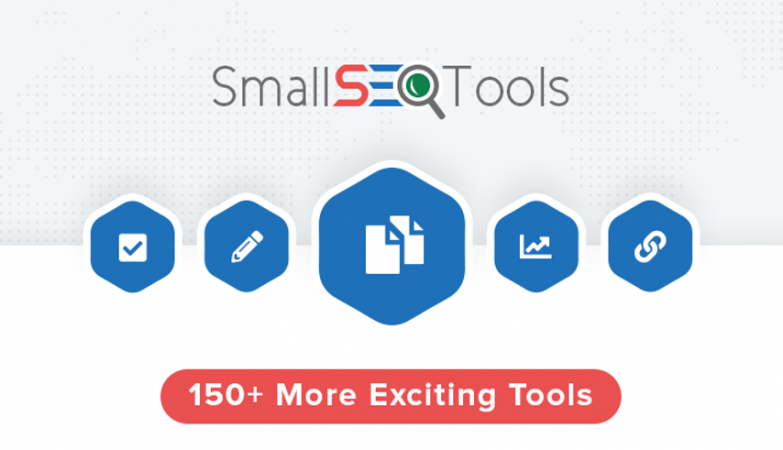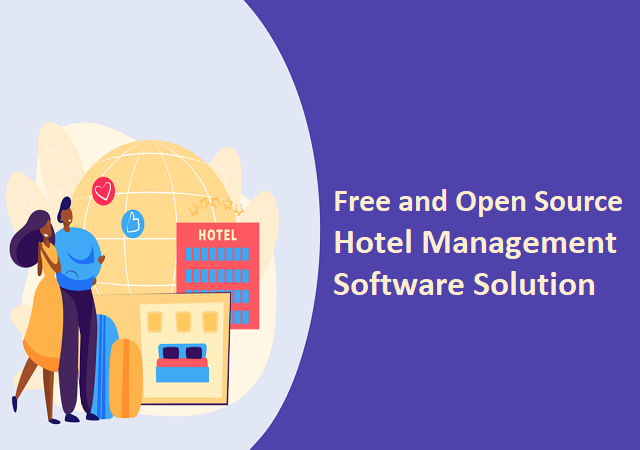Before anything else we need to know , What is an IP Address? In most language IP address is basically a network address for your computer so the Internet knows where to send you emails, data and pictures of cats. An Internet Protocol address is a numerical label allotted to each device connected to a computer network that uses the Internet Protocol for communication. But when it comes to your computer there are actually several IP addresses involved.
Several IP Addresses
- One is address of router which involves how your PC interact with internet.This IP address of the router is assigned by the Internet Service Provider and this router handles all the traffic of your computer going out on internet.
- Other than that your computer on internal networks have their own IP addresses assigned to them which usually by the router. This also makes all the nodes of internal networks to communicate. And DHCP(Dynamic Host Control Protocol) is the protocol used by the router to assign IP addresses.
- The common type of IP address is known as IPv4, for “version 4”. Here’s an example of what an IP address might look like:
66.171.248.170
An IPv4 address comprises of four numbers, each of which holds one to three digits, with a single dot (.) separating each number or set of digits. Each of the four numbers can range from 0 to 255.
Also check How To Take Screenshot In PC
But the topic for which we are concern about is how one can find IP address of its computer:
Find Your Public IP Address (Internet IP)
The easiest way to find your public IP address is just simply ask it to any website as it can see your address. There are plenty of such sites out their like Sites like WhatIsMyIP.com, IPLocation, and WhatIsMyIPAddress.com which may help you in this.
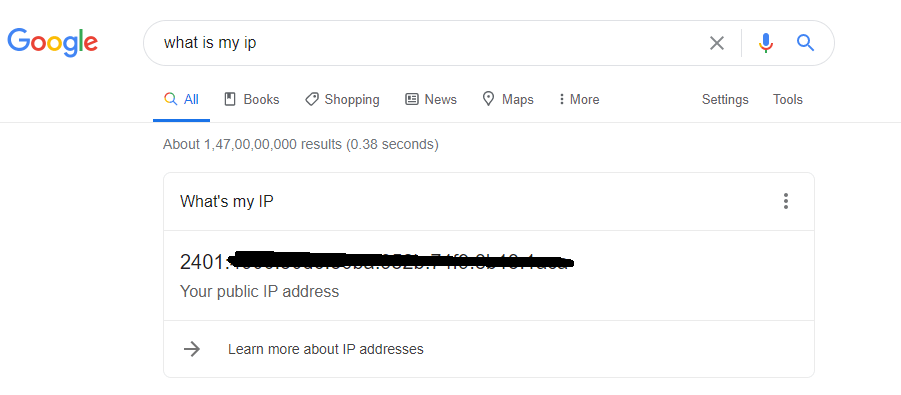
You should also know that unlike street addresses, IP addresses aren’t certainly fixed. Unless you’ve bought a static address from them, your ISP may occasionally assign you a new public IP address. And, unless you’ve constituted static IP address assignments for your local devices, your router may sometimes assign your devices new IP addresses.
Find Your Internal IP Address
As we know every device, that might be your computer, your smartphone, your smart TV, your network printer or any other device, which is connected with your internal network has an IP address.
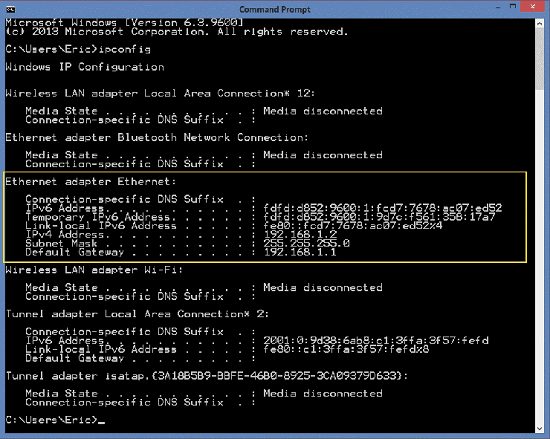
It doesn’t matter if it’s using Wi-Fi or Ethernet. They’ve all acquired an IP address if they’re interacting with the internet, or each other, through your router.
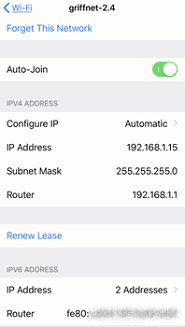
And to find it on most full computing daises—like Windows, MacOS, and Linux—you can often find the information rapidly using the Command Prompt or Terminal.
How To Find IP Address in Windows
- You can open the Start Menu
- Search for Command Prompt
- Now press Enter and then type ipconfig in the Command Prompt that appears
- Press Enter
- Now you’ll get to what you’re looking for in no time.
On The Mac
It’s a little less abstruse.
- Go to the System Preferences
- Select Network, and it should be right there.
- Click the connection type on the left to see the IPs for each type.
- You may need to click the TCP/IP tab at the top.
- Or you can go full geek and open the Terminal and type “ipconfig” just like on Windows.
On an iPhone
- Go into Settings > Wi-Fi
- Click the “i” in a circle next to the network you’re on.
- The IP address, subnet, and router (gateway) will all be there under the DHCP tab.