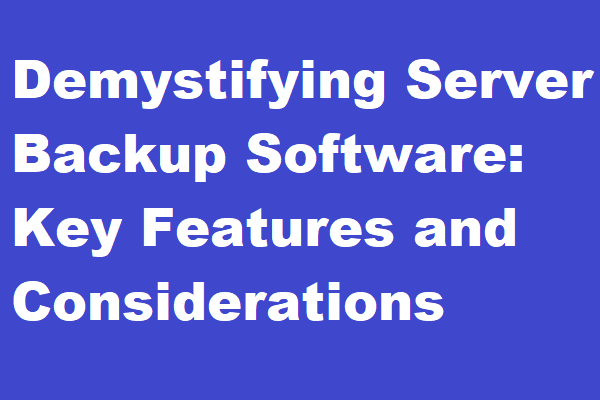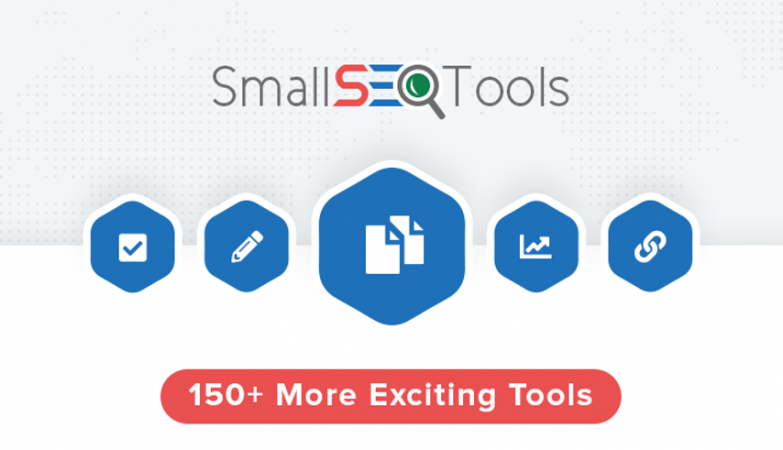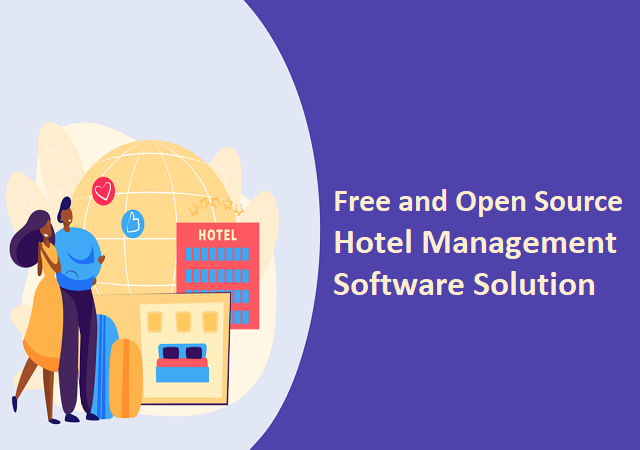The top video editing apps of 2020 flaunt a slick and modern interface, are fast, and provide some powerful features in an extremely easy manner. With cheap access to advanced and powerful hardware, editing tools can scale their functionality without sacrificing their performance.
Today, we’re covering some best video editors that will fit the needs of anyone, even if you’re a beginner or are seasoned in the editing industry and are exploring alternative editing tools. However, if you’re looking for editors for making video invitations, have a peek here.
Let’s dive right into the list of video editing apps:
| Best Video Editors | Free & Paid | Platforms |
| Windows Video Editor | Free | Windows |
| Apple iMovie Editor | Free | Macintosh |
| Final Cut Pro X | $299.99 | Macintosh |
| Camtasia Video Editor | $249.99 | Windows, Mac |
| DaVinci Resolve | Free | Windows, Mac, Linux |
| InVideo | Free, with $9.99 for Rus | Windows, Android |
1. Windows Video Editor
Platform: Windows
Pricing: Free
Pros:
- Beginner-friendly
- Best for basic editing
- Works seamlessly with Windows
Cons:
- Lesser export options
- Footage management
For Windows 10 users, you can just click on the start menu and search “Video Editor.” You will be presented with a very easy looking UI that offers quite a few powerful features.
With the Windows Video Editor, you can trim, crop, rotate and manipulate the video frames. You can also add transitions, animations, watermarks, and subtitles. Along with that, you have the option to change the speed, brightness, and perform basic color grading.
As a beginner, you would not be overwhelmed about learning a new skill as this video editor offered by Windows is extremely user-friendly, just like the operating system.
For some of the advanced edits like the J-cuts, B-Roll, advanced color grading, etc., you need to switch to a more advanced video editor.
Also Check Online Conferencing Software Solutions List
2. Apple iMovie Editor
Platform: Macintosh
Pricing: Free
Pros:
- Easy for beginners
- No additional installation required
- Synchronizes progress between your Apple devices
- Unlimited video editing
Cons:
- Slower Performance of Rendering
With a user-focused design and easy-to-use features, iMovie allows you to create movie-style videos without the added learning curve. If you have recently purchased a Mac, the iMovie editor comes preinstalled.
But even if you have an older one, you can download this video editor for free from the Apple store. One of the most useful benefits of this video editor is that it syncs your editing progress across all your devices. This means you can start editing on your Mac and then continue where you left off on your iPad!
The iMovie editor also offers 4k resolution editing, shaky video stabilization, a lot of audio and video effects to choose from, and compatibility with Final Cut Pro to add advanced edits from where you stop on the iMovie editor.
Must Check How To Record Screen On PC
3. Final Cut Pro X
Platform: Macintosh
Price: $299.99
Pros:
- Advanced video editing
- Used in the industry for big-budget productions
- Very fast rendering by using all system resources
Cons:
- Complex to start out with
- Limited support for high-end animations
While we’ve already talked about the compatibility between iMovie and Final Cut Pro, this video editor deserves the next spot on the list. Apple-designed Final Cut Pro for post-production, advanced color grading, 360-degree and VR video editing, and much more. It’s the advanced version of the iMovie editor.
But even with the added features, Apple stands true to their philosophy of easy to navigate user interfaces. Final Cut Pro X offers a highly intuitive UI with easy to implement edits. It also supports 8K resolution videos, all while being super-fast and snappy.
Also, with Final Cut Pro X, all your system resources are utilized while performing the edits, including the GPU and RAM for rendering, playback, and compositing. So you will rarely feel the editing workflow lagging while you work.
4. Camtasia Video Editor
Platform: Windows, Mac
Price: $249.99
Pros:
- Beginner-friendly with enough functionality
- Seamlessly fits in after a screen record
- Can perform all basic edits without an additional software
Cons:
- Not as intuitive as other beginner-friendly editors
Camtasia is a simple video editing tool that started as a screen recording software. As the people who recorded their screens needed to edit their videos anyway, Camtasia launched their video editor to fill the gap.
With the Camtasia video editor, you can use prebuilt video templates and add effects, music, and audio to your videos, add quizzes to video screens, zoom and pan your videos for a more dramatic effect, and much more.
This video editing tool will be perfect for you if you wish to create videos for Youtube or Instagram. The added ease of combining a recorded screen and being able to easily edit your work can streamline your workflow and remove the additional complexity of learning yet another tool.
5. DaVinci Resolve
Platform: Windows, Mac, Linux
Price: Free, with an additional paid version
Pros:
- Fast processing with GPU processing
- Advanced editing capabilities
- Low-system usage
Cons:
- Fixed workspace windows with limited resizing and rearranging options
DaVinci Resolve is the only video editing app that is used professionally for 8k editing, visual effects, post-production, and more that’s completely free for individual use. This application offers an easy UI where most of the features are just a single click away.
Some of the features that are very useful for editors are the scalable interface, which allows editing on even small laptop screens, face recognition within videos, individual frame re-encoding saves time rendering if only a select few frames have changed, and many more advanced features.
But apart from being a powerful editing tool, it’s also the only video editor that provides the functionality for multi-user collaboration. You no longer need to share files.
Instead, colorists, sound designers, and editors can all work simultaneously on the same project. If you can’t picture this happening, think of Google docs and how multiple users can simultaneously edit a document.
6. InVideo
Price: Free, with $9.99 for Rush only, $20.99 for Rush and Pro
Pros:
- Industry-standard for video editing
- Can be used for everything from the most basic to highly advanced edits
- Complete compatibility with a huge variety of file formats
- Great frame tracking
- Video edits portable between Business & Pro
Cons:
- Lacks hardware acceleration causing slower rendering on PCs
InVideo Pro is the industry standard for video editing. With the duo, you have a powerful cross-platform editor that gives you industry-level features and functionality while being mobile.
This is similar to the iMovie editor, but with more features!
If you only want the premium version of InVideo, you can purchase the $9.99 monthly subscription. However, if you wish to have cross-compatibility between your phone and desktop, the $20.99 monthly subscription is what will suit your needs.
Conclusion
If you are looking for easy-to-use software for basic video editing, the Windows video editor or the iMovie editor can suffice based on the operating system that you work on. If you also want to record your screen along with a small webcam box for Youtube videos or software demos, Camtasia should do the job for you.
However, the other three video editing tools on the list are a perfect addition to your arsenal for the more advanced editing requirements. So, which one is your favourite?