Installing any program from the ISO File is different for different version of windows you are using. It all depends on the window of your system. In windows 10 and 8.1, you can mount an ISO file as a virtual drive and install the software from there. In older versions of Windows such as 7, you’ll need to download a service that can mount the ISO file for you. You can also burn the ISO file to a CD or DVD or copy it to a USB drive and install it from the disc or drive. If you download Windows 10 as an ISO file, you will need to burn it to a bootable DVD or copy it to a bootable USB drive to install it on your target computer.
8 Methods to Install ISO File
Method 1: Mount the ISO File in Windows 10 or 8.1
Windows 8, 8.1or10 has the in built ability to mount an ISO image and VHD (Virtual Hard Drive) files. And for this you can Double click on an ISO file and mount it. But this method won’t apt for the ISO files associated with another program on your system. Or you can just right click on the ISO file and select the Mount option. And after your disc image is mounted you will notice a new drive appears under the This PC icon. Then Right click on the Eject option to unmounts your file when you are done.
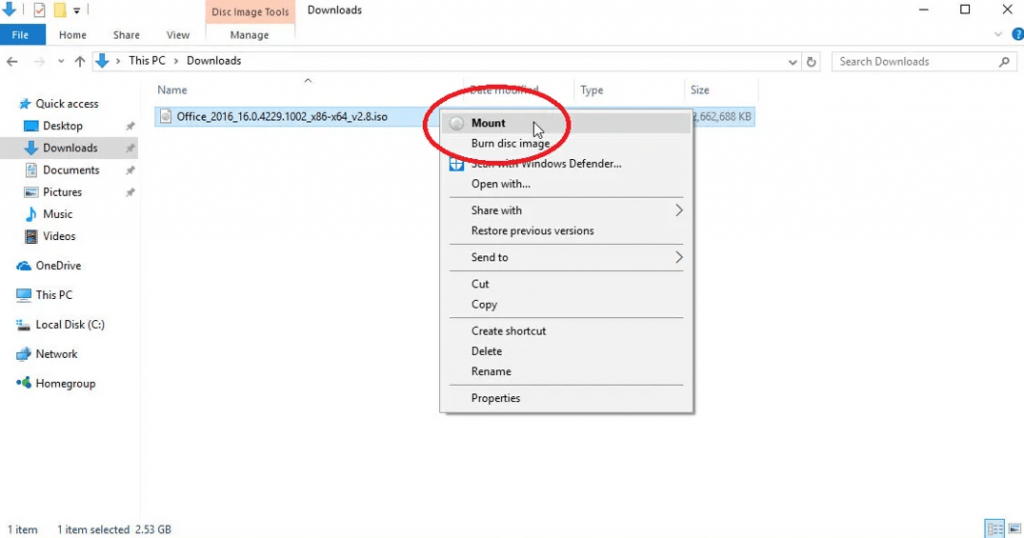
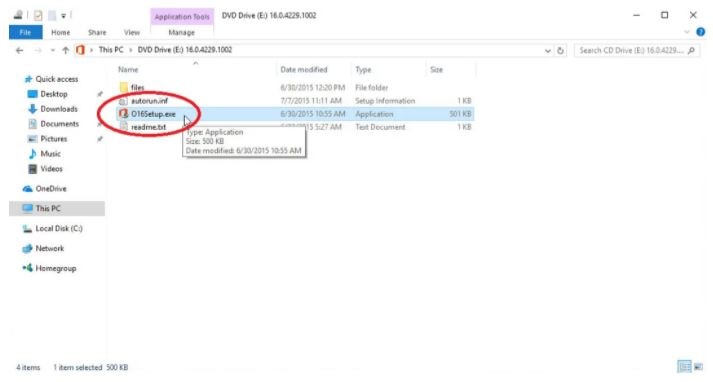
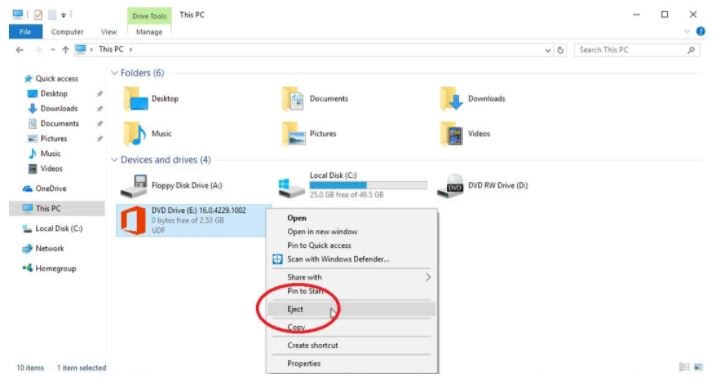
Also Check Tips: How To Speed Up Your PC Windows 10
Method 2: Mount the ISO File in Windows 7
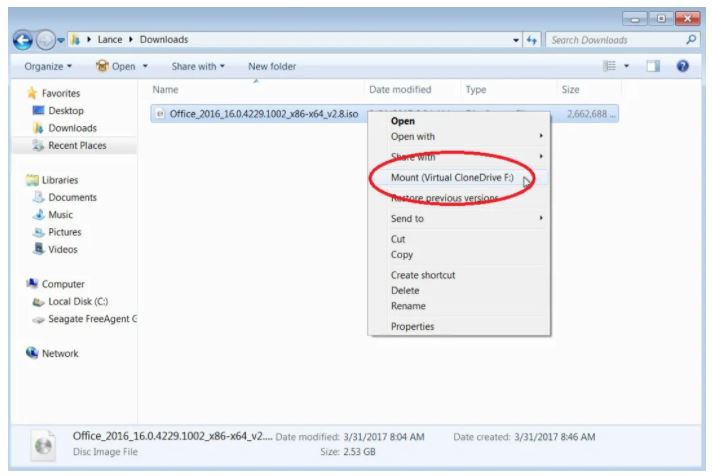
Only windows 8, 8.1 and 10 have the ability to direct mount an ISO file using Mount command but in Windows 7 you need the third party application to mount the ISO in mage file.
Virtual Clone Drive is a good program for this. After installation, open Windows Explorer in windows 7 and right click on the ISO file you want to install. Then form the pop up menu select the Mount (Virtual Clone Drive) command.
Method 3: Run the Setup
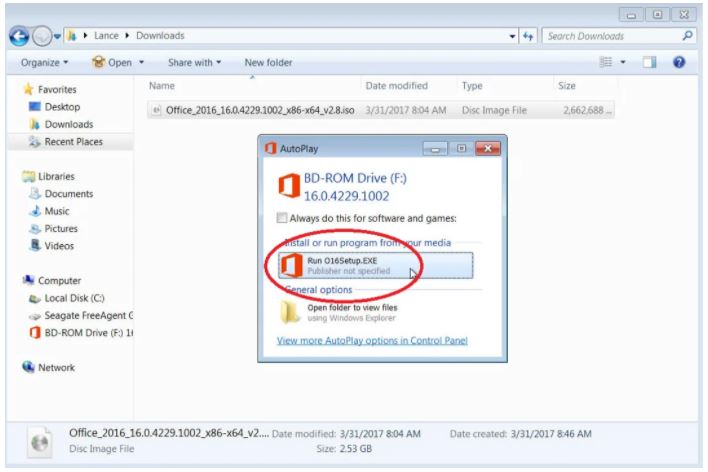
Once your virtual drive is created, a small window pops up requesting if you want to run the setup file or open the folder for the virtual drive. From here choose the option to run the setup file.
Method 4: Unmount the Virtual Drive
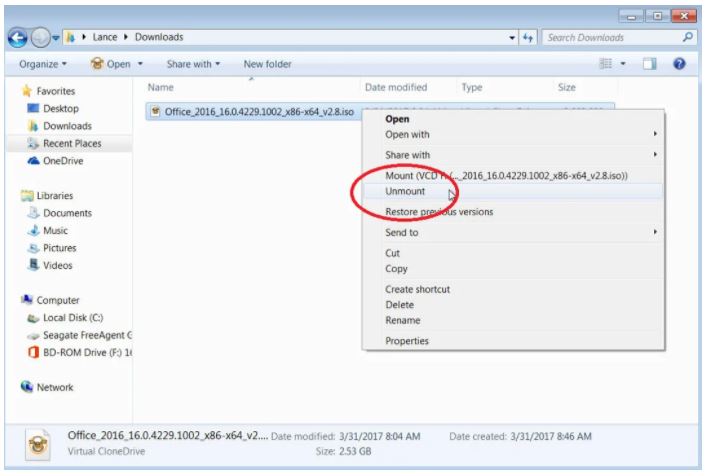
After that the installation has started and when the program is installed you need to unmount that Virtual Drive. For this right click on the ISO file in the Window Explore and from the pop menu choose the Unmounts option there.
Method 5: Burn the ISO file to Disc
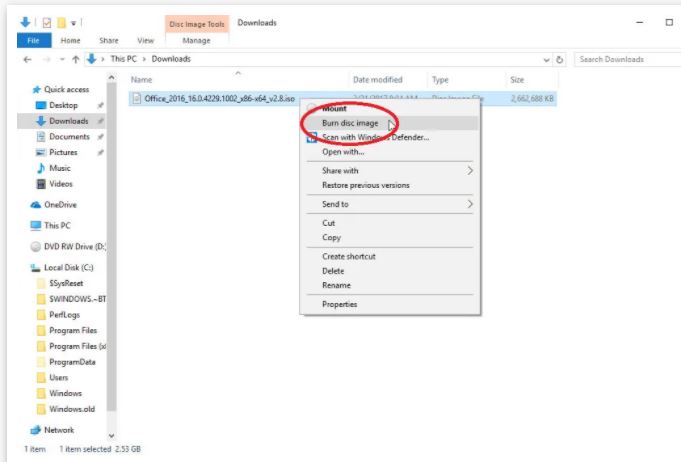
An easy option for the installation of program from IOS file is just burn the program in any CD or DVD or Copy it to any USB Drive. And from here you can install the required program. You can use this method for any version of the software and also you can store your program in the disc for future. To burn the ISO file onto a disc, insert a blank CD or DVD in your PC’s disc drive. Open File Explorer or Windows Explorer. Right click on the ISO file. From the pop-up menu, select the Burn disc image command.
Also Check How to Download Free Apps From Microsoft Store
Method 6: Install Via Disk
Once you program is burn onto your drive , you can install your program from the disc automatically by inserting it in the drive of a PC or by double-clicking the setup file as displayed in File Explorer or Windows Explorer.
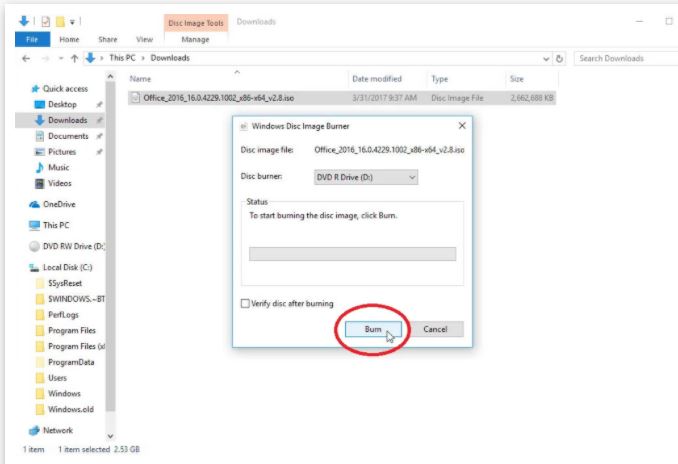
Method 7: Windows USB/DVD Download Tool
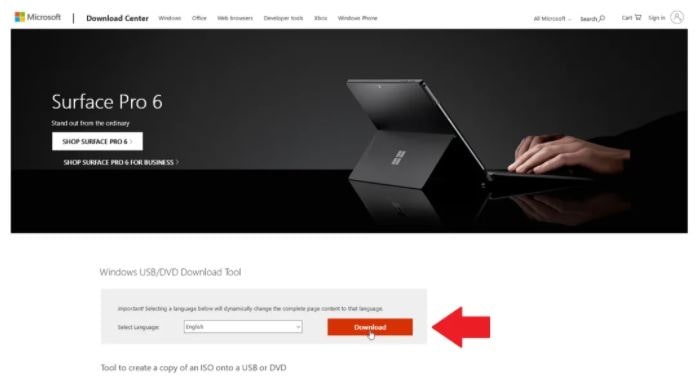
Microsoft has a free utility called Windows USB/DVD Download Tool which has the ability to copy the program in USB . Just download the Microsoft tool from the Microsoft Download Centre.
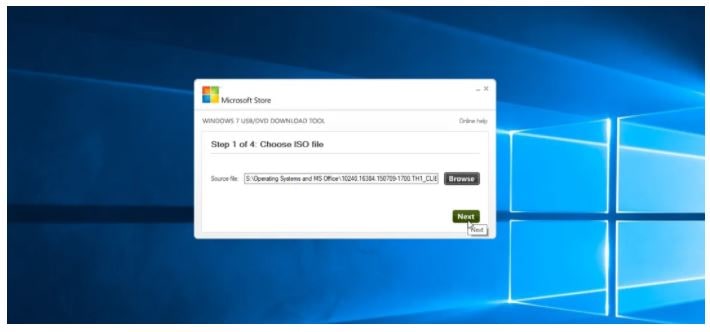
After you download the Windows7-USB-DVD-Download-Tool-Installer.exe file, right-click on it and choose the option to Run as Administrator. Then after the installation , launch the tool. Browse to and select the ISO file you wish to burn.Then click on the next step and choose the
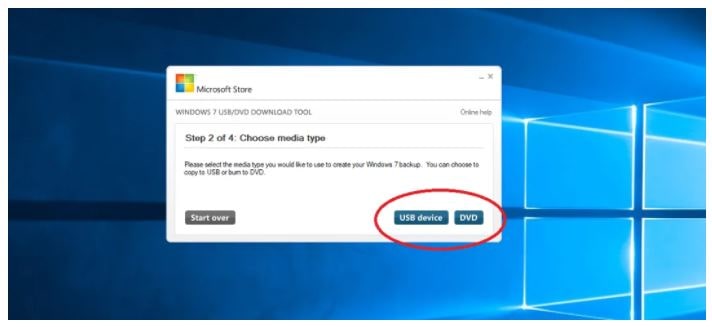
Media whether a USB device or DVD.
Method 8: If you insert the USB Drive
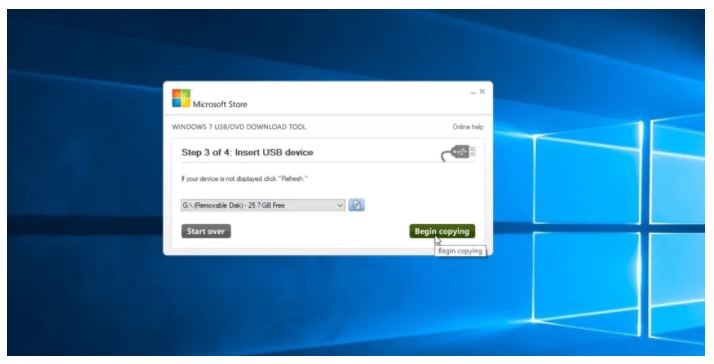
For choosing this option system asks you to insert an USB drive and click Being Copying. If your drive has some data erase it to make space for the windows file . Once the files copied in the drive then tool tell you that your Bootable USB Device was created successfully. And then you can simply install your program from it.
- If you insert DVD
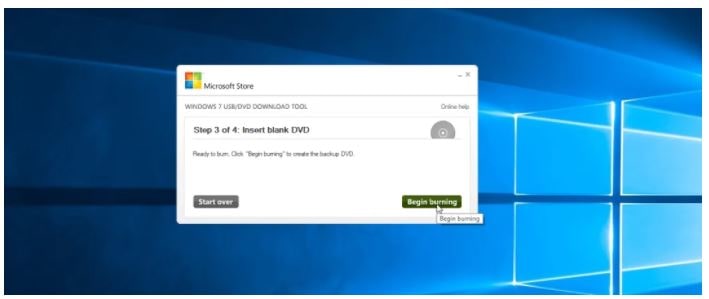
For this option all you need is just insert a blank DVD in your drive and burn the file onto them . and when your file is burned successfully you can use this Bootable DVD device to install your software.
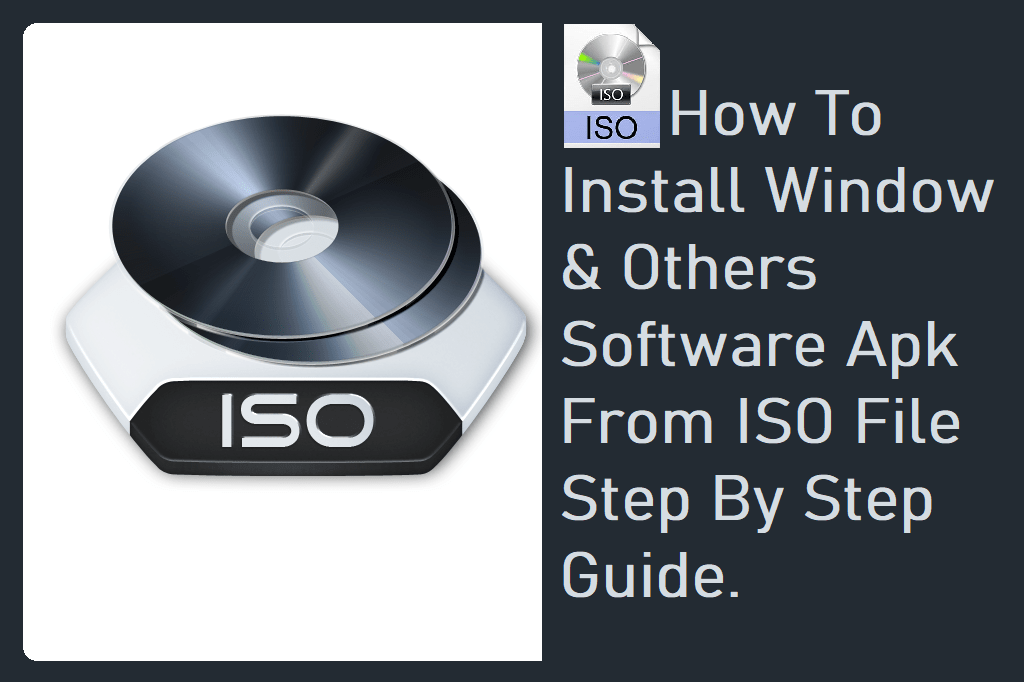
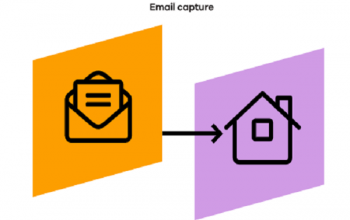
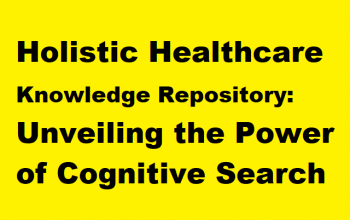


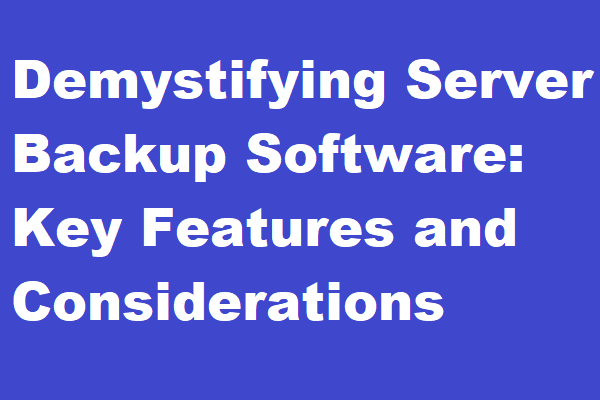
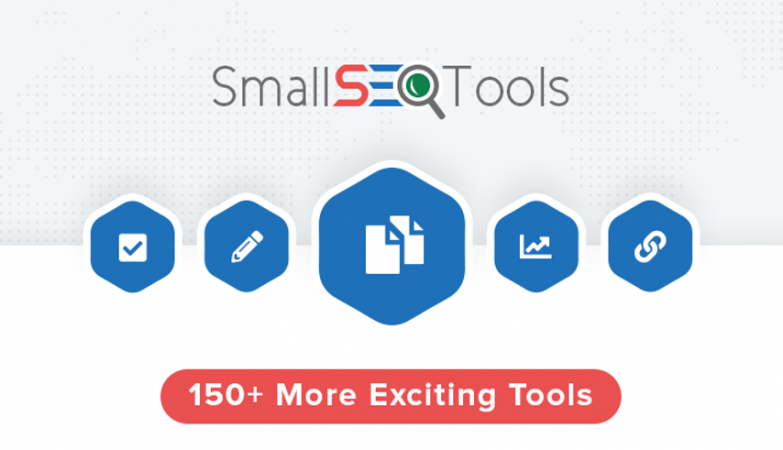
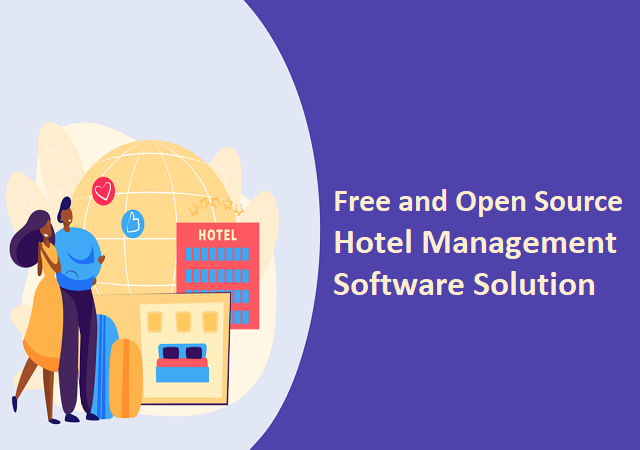
best i have ever seen !
Best view i have ever seen !